Every digital nomad knows the thrill of the open road, but there’s one risk we simply can’t afford: losing our laptop data. The MacBook is more than just a tool—it’s the heart of our remote life, a vault for every contract, idea, and half-finished novel. In this article, I’m sharing why smart backups aren’t just “good practice”—they’re the safety net. Read on and discover the proven backup strategies that keep my data safe, my workflow uninterrupted, and my peace of mind intact. No matter where in the world I’m working.
Why are laptop backups a necessity?
While a smartphone is the most important personal device, my laptop remains the essential work device. Therefore, protecting laptop data is a must. It's not just a good habit or a recommended strategy. It's an absolute necessity. Why?
It's in the name. Digital nomads leverage mobile technology. And a laptop is the primary tool. Valuable data is created with every keystroke. Every work contract, journal entry, and project deployment sits on my laptop drive. Hence, the drive is the single point of failure.
There are two types of people: those who backup regularly, and those who didn't lose their data, yet.
1-2-3 backup as a simpler version of the 3-2-1 method
Back in 2006, in the ascent of digital photography, Peter Krogh coined the 3-2-1 backup method:
- 3 copies of your data (one original and two backups)
- 2 different types of storage media
- 1 copy kept off-site
That approach was critical for photographers. Their work was first saved on memory cards, then moved to a computer, burned on CDs, and backed up on to external hard drives. For additional security, the CDs would be kept in another location: off-site.
Two decades later, we no longer use CDs or HDDs with spinning disks. Laptops use solid-state drives (SDD), and there are plenty of cloud providers. Therefore, I propose an updated method.
1-2-3 Backup
Every one file has to have two copies, and all are stored in three different places.
For example, the video you edited on your laptop should have two copies. One can be stored on an external drive, and another in the Cloud.
If you maintain a home base, then your three places can be:
- computer
- NAS server
- Cloud
Alternatively, if you're nomading full-time like me, then your setup can be:
- laptop
- external drive/1st Cloud
- 2nd Cloud
Time Machine—a great built-in backup option for Mac
An obvious backup choice for many Mac users is Time Machine. It's a straightforward, free software from Apple. It automatically backs up your whole drive and keeps past versions of your files.
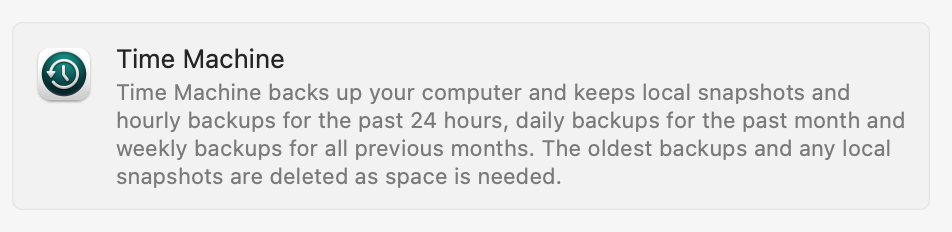
For a few years, that was my primary backup, stored on an external 2.5” HDD. However, there were plenty of disadvantages:
- Big device: roughly the size of a smartphone.
- Required a specialized USB 3 SuperSpeed Micro-B cable only used for those drives.
- Due to spinning disks, it was more fragile than a solid-state drive.
- Dangling paraphernalia made any laptop less mobile.
- I needed to remember to connect it regularly.
- Took time to complete each backup.

The miniaturization allowed me to switch to a tiny metal SanDisk USB-C SSD stick. Unfortunately, it came with its own set of drawbacks:
- Backing up 100s of GB took a lot of time due to cooling issues.
- Transfer was fast, but once it got hot, it was super slow.
- The metal casing would get so hot that it was difficult to touch it.
- Easy to break the USB port, as it sticks out from the laptop.
- Easy to lose.

Therefore, I ditched the external drives and embraced BackBlaze as the primary backup.
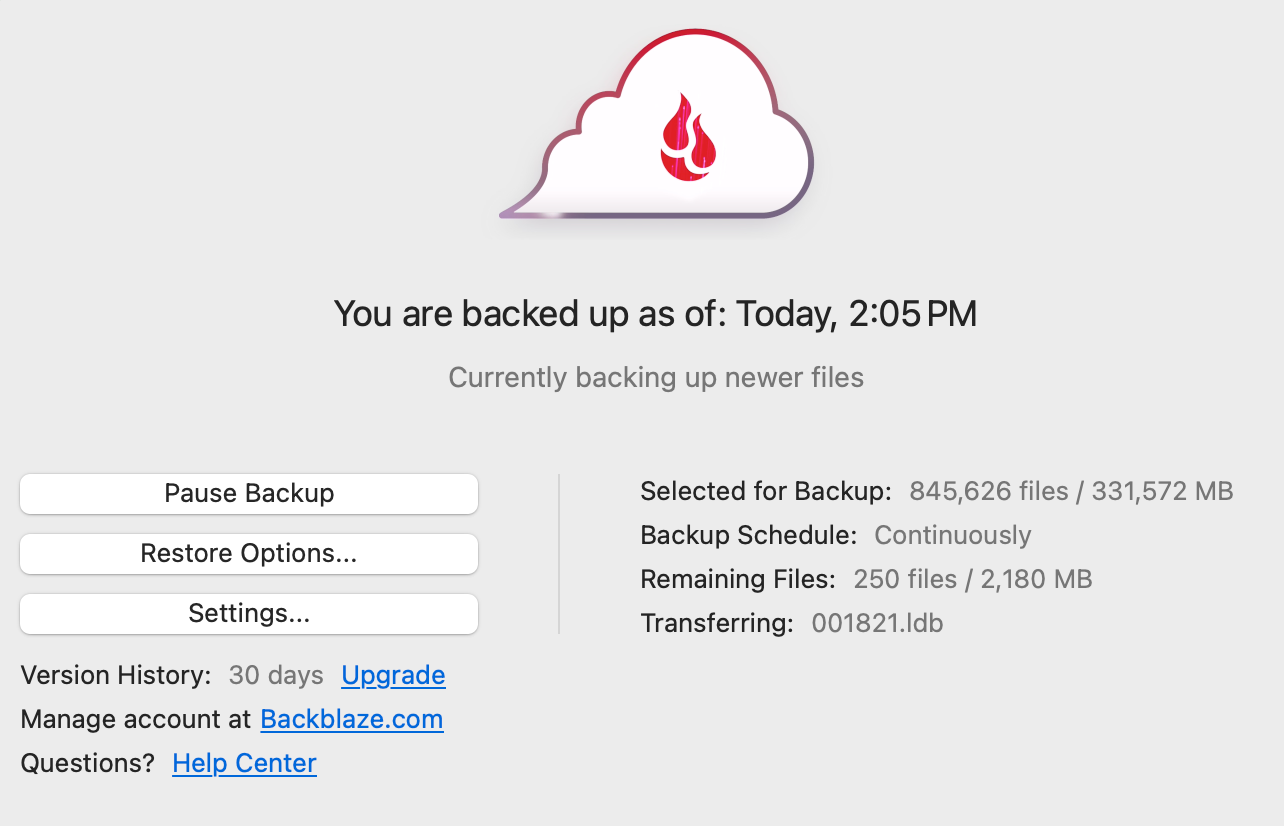
Advantages of Backblaze Cloud Backup for digital nomads
Optimized Mac app
If you ever used Dropbox, Google Drive, or any other cloud app on your Mac, then you know how resource-intensive they are. CPU, RAM, and battery are hostage to an everlasting syncing process.
Backblaze is the opposite. It doesn't create a virtual drive. Rather, it sits in the background and uses minimum resources. The CPU is never overclocked, RAM is free, and battery is minimally affected.
Laptop battery aware
The app gives an option to back up while on battery. In my experience, Backblaze never drained my battery, so I leave the box checked. Throughout the day I change my working position a lot: from a standing desk to a sofa to a desk. Therefore, I'm glad to combine my MacBook's mobility with continuous backup.
Controlled network usage
The only time I notice Backblaze is when the data is sent to their cloud. To keep things simple, I use the automatic threading/throttle. Therefore, the app adapts the amount of concurrent data sent on any Wi-Fi. Which is practical, as Wi-Fi quality varies across apartments, coworkings, colivings and other places where I work.
Similarly to the battery usage, I never experienced Backblaze congesting my connection. A crucial optimization that keeps my data safe while allowing me to work online.
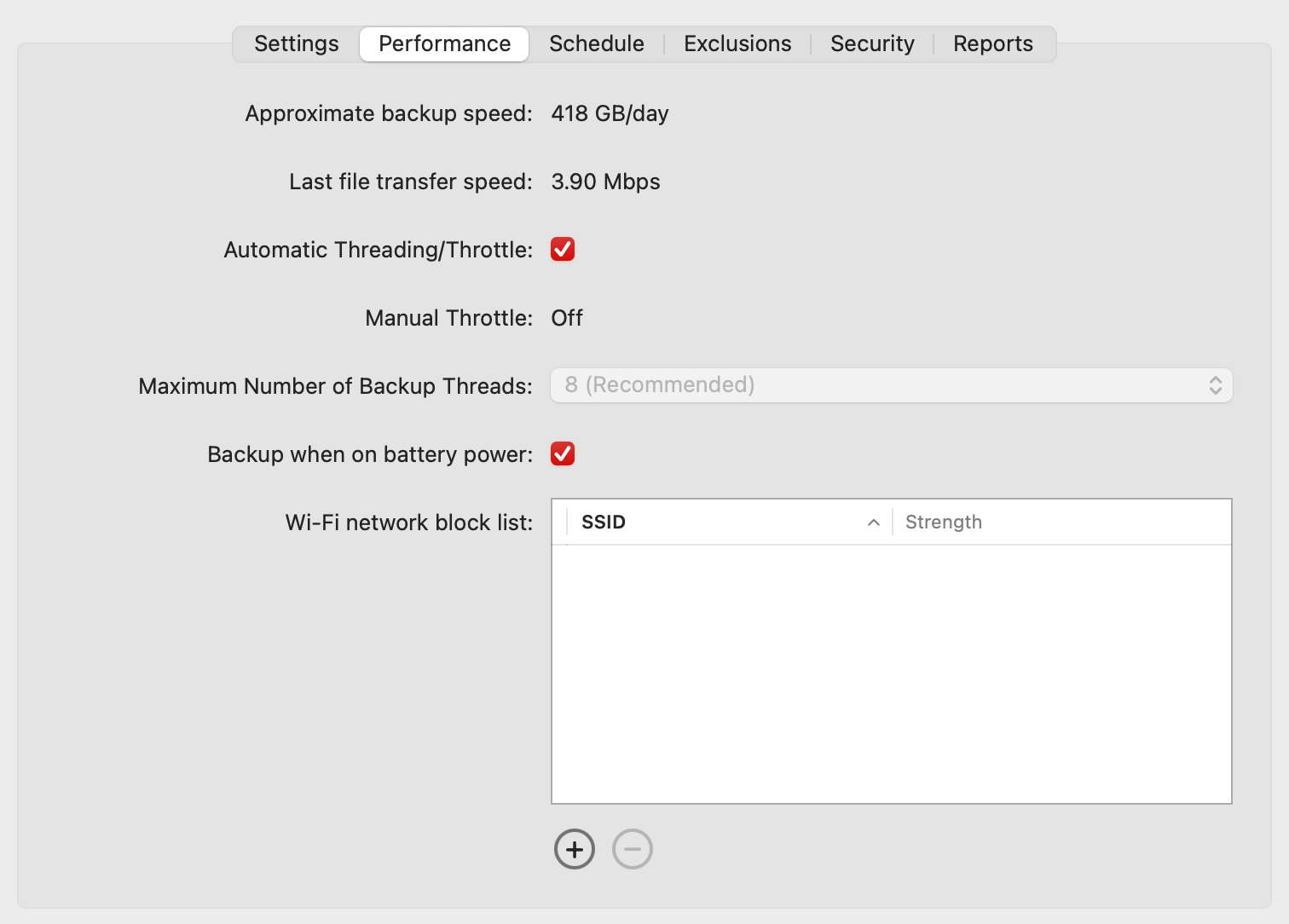
Furthermore, Backblaze allows you to block specific Wi-Fi SSIDs. Practical solution if you'd like to exclude backing up on your mobile data via hot spot. Still, I prefer to use a separate app called Tripmode to decide when to allow Backblaze.
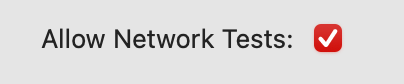
Additionally, the Network Test feature checks the connection with Google and Reddit. This allows the software to perform connectivity checks to trusted websites like Google and Reddit to determine if the internet connection is working, even if it cannot reach Backblaze's servers. It helps distinguish between a network issue and a problem with Backblaze's services.
What is "Allow Network Tests" on Mac Settings
by u/mar_kelp in backblaze
End-to-End Encryption
Popular cloud storage providers like Google Drive or Dropbox may be accessible for the public. But that also means that they survey the data to monetize it. From my previous articles you may know that privacy is essential for me. Therefore, I'm thrilled that Backblaze supports end-to-end 2048-bit RSA and AES-128 encryption standards.
Once this feature is on, I bear the responsibility to keep my private key in a safe place. If I ever lose it, I won't access my backups. And the only solution would be creating a new backup with newly generated keys.
Moreover, Backblaze supports two factor authentication to further increase security.
Such approach assures me that Backblaze's business model is to provide a private cloud. Not to algorithmically review my personal files to build a better ad targeting model.
Flat fee for unlimited storage per computer
The uncapped space for data surprised me. When I started using Backblaze Cloud Backup in 2020, I thought there had to be some catch. Previously, my cloud providers included:
- Dropbox
- Bitcasa
- Mega Drive
- OVH
- Amazon Drive
- Google Workspace Drive
Every time I was dissatisfied. Their business models were unsustainable, so either they ended up shutting down, or their fees increased to crazy levels.
Backblaze has been backing up my laptop for over 5 years and has never run out of storage. Even when laptop drives can store terabytes of data. That's because the service is paid per computer.
On Backblaze infrastructure side, I can imagine they calculate the average storage per user. They earn more with the majority of lower-end laptops with smaller drives. This allows them to accommodate for a small percentage of power users with large drives.
Backblaze apps run smoothly on Mac, in the web, and on mobile
The smooth backup experience stems from their native apps. The Mac app that I installed in 2020 was configured once. Since then, I never needed to review, reconfigure, or reestablish.
For me, that's precisely the “set it and forget it” solution I wanted.
Regarding the web and mobile apps, when I needed to restore the backup or access a file, Backblaze worked flawlessly. The web app is fast and allows for downloads of large files. Furthermore, the mobile app is practical for accessing data while on the go or for sharing a link with anyone.
How does restoring Backblaze data work?
Backblaze Cloud Backup keeps a 30-day version history. Which is completely fine for me. An upgrade extends that to a year or a forever version history. Moreover, Backblaze offers restoration methods that address digital nomad scenarios.
The standard methods are:
- Mac app
- Zip file
- Mobile App
Yet, all of them depend on Internet and Wi-Fi quality where the digital nomad currently resides. Therefore, I'm pleased that they offer another method:
- USB drive sent via FedEx
This is vital for anyone whose laptop crashed in remote destination. While I was fortunate enough to never have had such experience, I know fellow nomads who have. Yes, an international courier service may be pricey and you need to wait a few days for the parcel. But it's a great alternative when the Wi-Fi is not strong enough to pull terabytes of data.
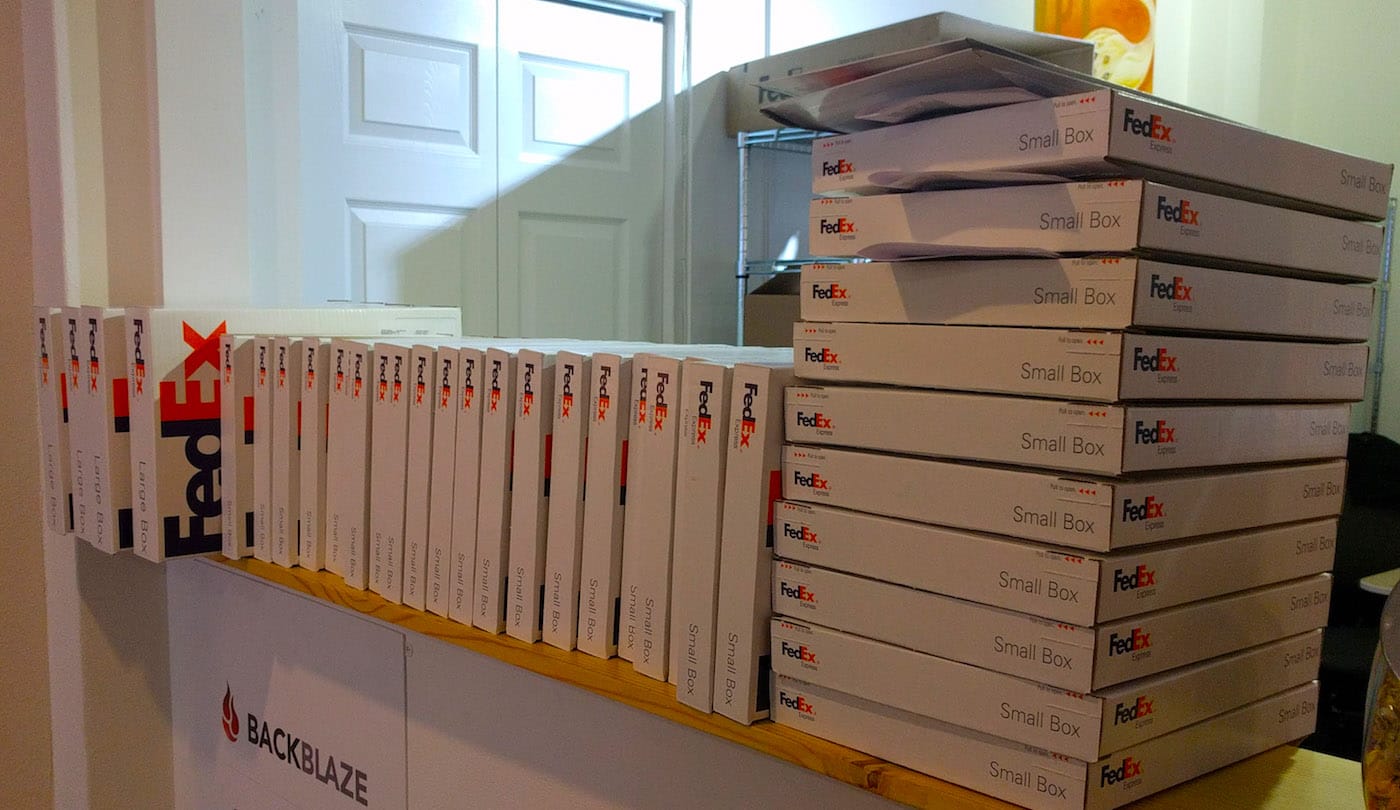
My current 1-2-3 backup setup
So what is my current backup approach?
- Every one file from my MacBook,
- has two copies: stored in Backblaze and in iCloud,
- which in total makes three places: laptop, 1st Cloud, 2nd Cloud
Crucially, iCloud also supports end-to-end encryption with the Advanced Data Protection, which I mentioned in my iCloud Mail article.
All of the above gives me peace of mind. The Backblaze Cloud Backup is so well optimized, that once set, I forget it exists. Therefore, I treat it as an insurance. Great to have, but used only as an emergency. Even if I am in distant poorly connected destinations.
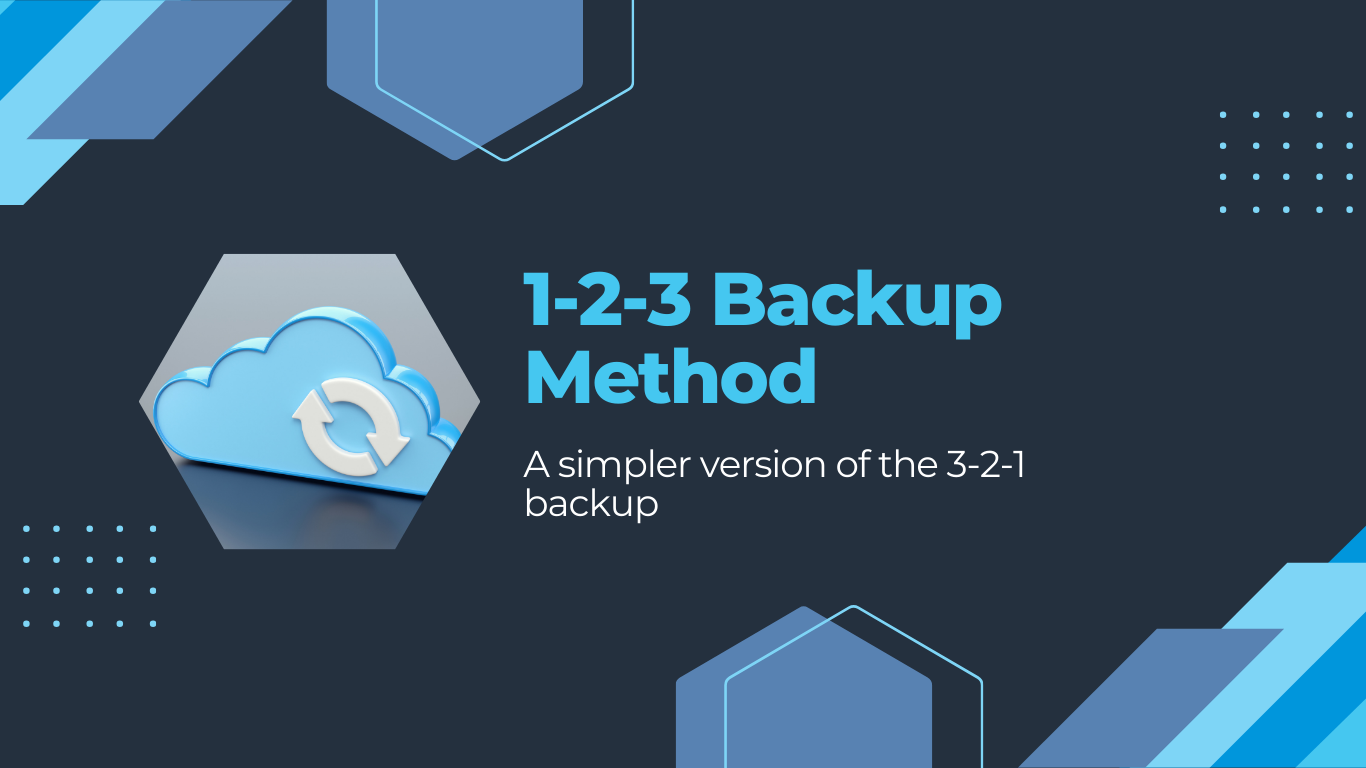
This article is not sponsored. I share my experiences because Backblaze Cloud Backup has been an essential tool during my digital nomad journey. And I believe you can benefit from using it as well. Still, if you enjoyed this article, please consider using my referral link.

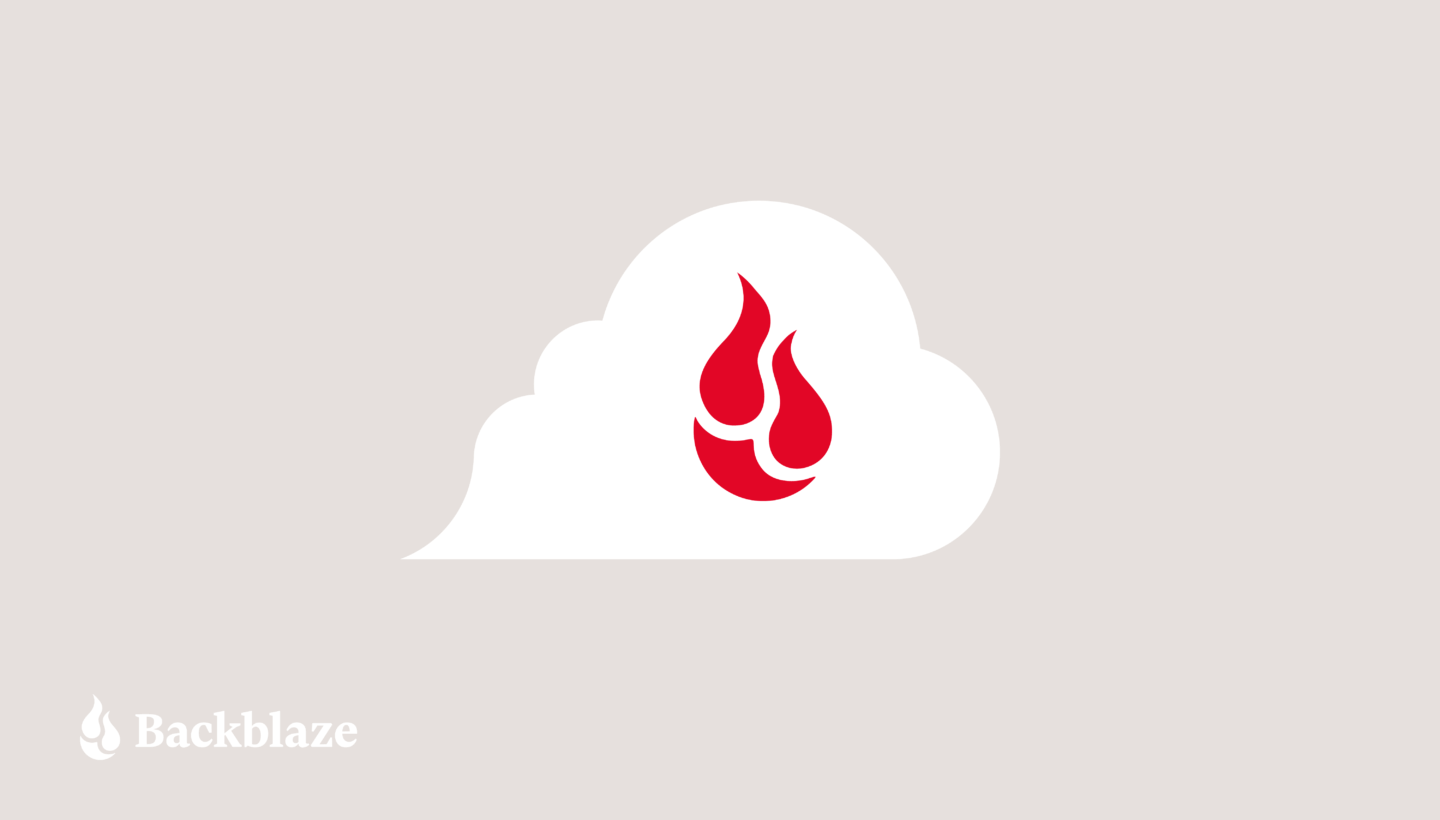




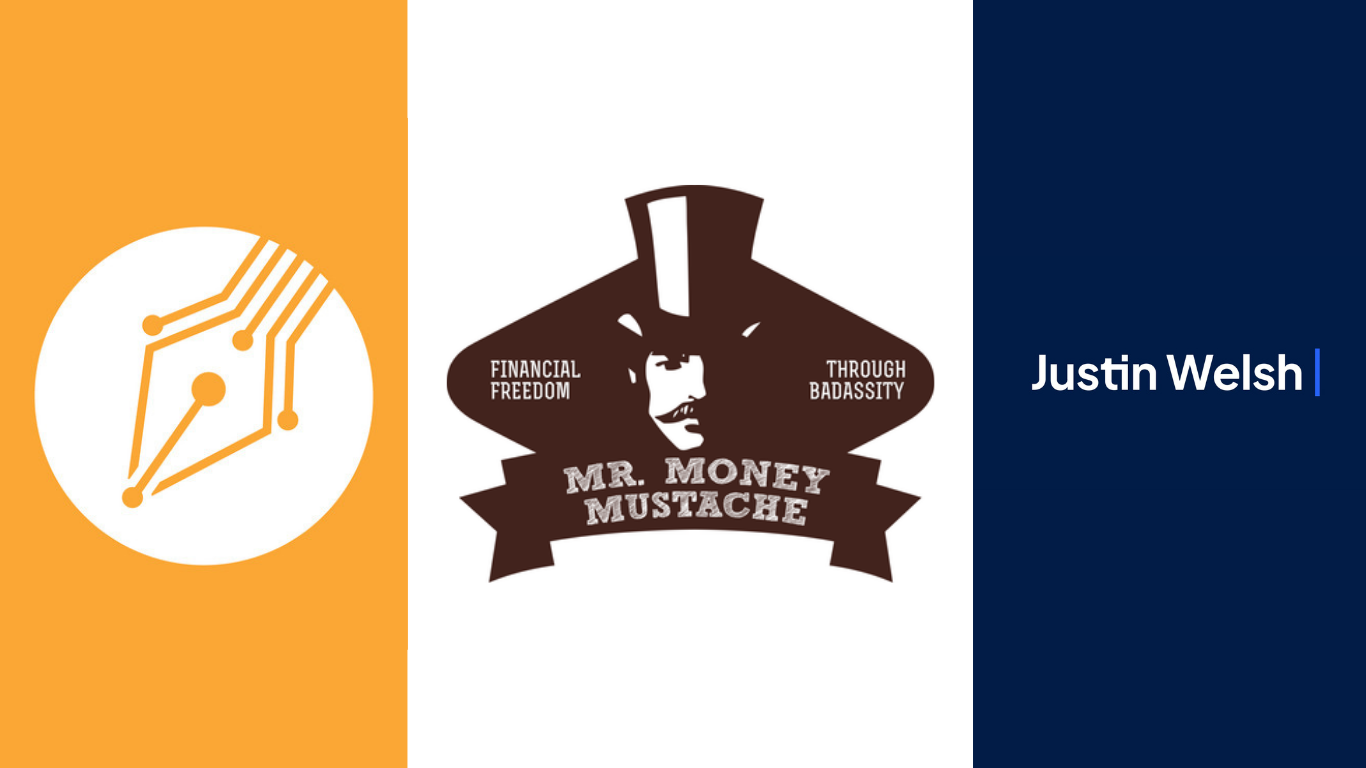
Discussion